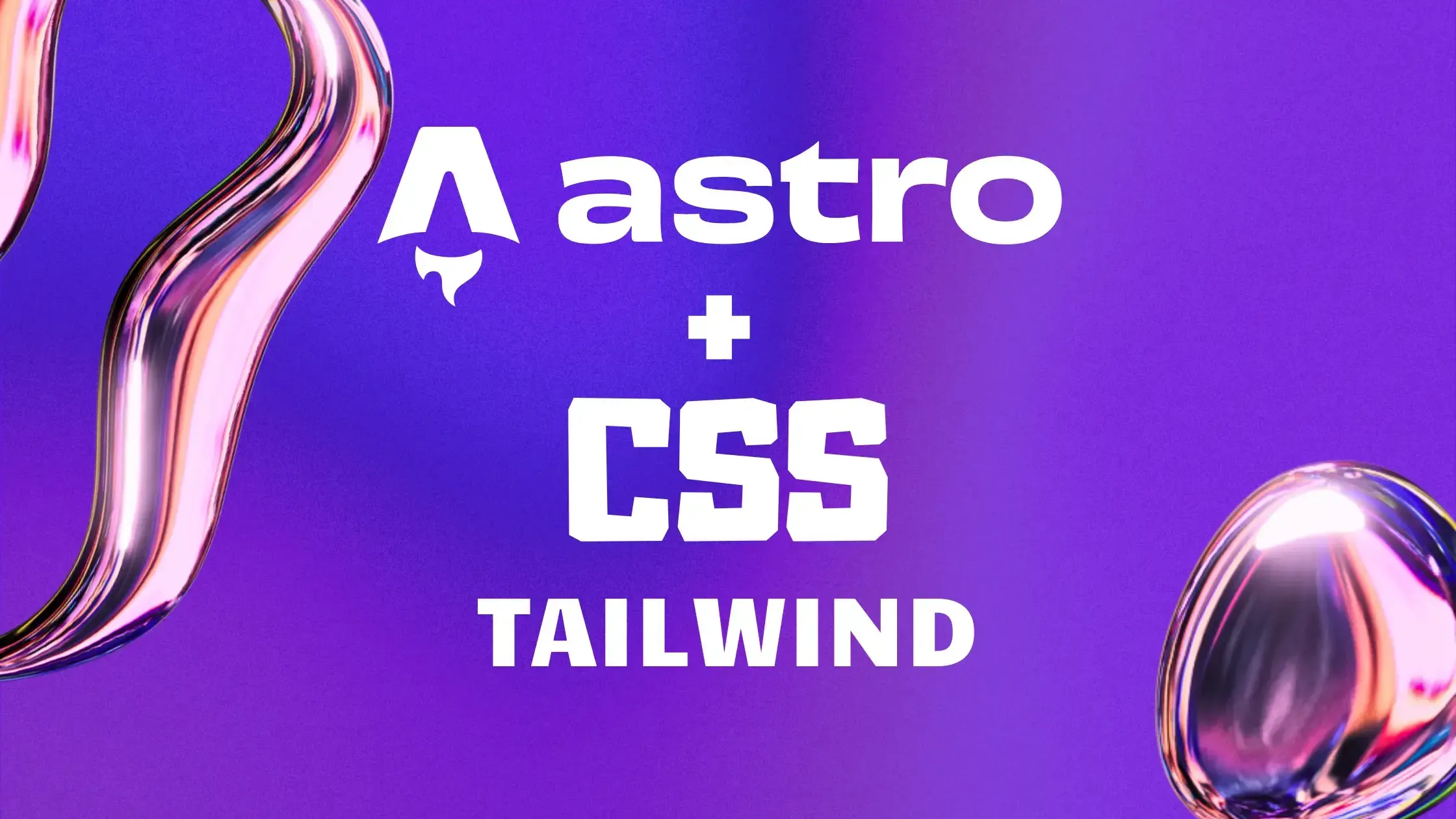Why Use Tailwind CSS with Astro?
Tailwind CSS allows you to create beautiful designs quickly with utility-first classes, while Astro ensures your site remains lightweight and fast by delivering only the necessary JavaScript. Together, they provide a seamless experience for developers who want to build performant and customizable websites efficiently.
Prerequisites
Before we begin, make sure you have the following installed:
-
Node.js (LTS recommended)
-
A basic understanding of Astro and Tailwind CSS
Setting Up Tailwind CSS in Astro
To add Tailwind CSS to your Astro project, follow these steps:
1. Create an Astro Project (If You Haven't Already)
If you don’t have an Astro project yet, create one using:
1npm create astro@latest my-astro-project 2cd my-astro-project 3npm install
2. Install Tailwind CSS and Its Dependencies
Run the following command to install Tailwind CSS, PostCSS, and Autoprefixer:
bash×1npm install -D tailwindcss postcss autoprefixer
Then, generate the Tailwind configuration files:
bash×1npx tailwindcss init -p
This will create:
-
tailwind.config.cjs Tailwind configuration file
-
postcss.config.cjs PostCSS configuration file
3. Configure Tailwind CSS
Modify the tailwind.config.cjs file to include Astro’s content:
tsx×1/** @type {import('tailwindcss').Config} */ 2module.exports = { 3 content: ["./src/**/*.{astro,html,js,jsx,ts,tsx}"], 4 theme: { 5 extend: {}, 6 }, 7 plugins: [], 8};
4. Add Tailwind to Your Styles
Create a global CSS file src/styles/global.css and add the following:
css×1@tailwind base; 2@tailwind components; 3@tailwind utilities;
Then, import this file in your src/layouts/Layout.astro or directly in src/pages/index.astro
tsx×1--- 2import "../styles/global.css" 3---
5. Start Your Astro Project
Run the Astro development server:
bash×1npm run dev
Now, you can use Tailwind CSS classes in your .astro components!
Using Tailwind CSS in Astro Components
You can apply Tailwind classes directly in your Astro components. Example:
tsx×1--- 2layout: "../layouts/Layout.astro" 3--- 4 5<div class="flex flex-col items-center justify-center h-screen bg-gray-100"> 6 <h1 class="text-4xl font-bold text-blue-600">Hello, Astro + Tailwind!</h1> 7 <p class="mt-2 text-gray-600">Build fast and stylish websites with ease.</p> 8</div>
SEO Optimization for Astro + Tailwind CSS
To ensure your Astro + Tailwind CSS site ranks well in search engines, follow these best practices:
Use Semantic HTML: Use proper HTML elements (<header>, <main>, <section>, etc.) to improve accessibility and SEO.
Optimize Meta Tags: Use Astro’s built-in support for dynamic <head> elements to add meta descriptions, keywords, and Open Graph tags.
Lazy Load Images: Use Astro’s <Image /> component to load images efficiently and improve performance.
Minimize CSS Size: Tailwind automatically removes unused styles in production, but ensure your build process is optimized.
Tips and Tricks for Tailwind CSS in Astro
Use @apply for Reusable Styles: Instead of repeating utility classes,
Use @apply: in your CSS files to create reusable styles.
Use Plugins for Extra Features: Tailwind’s plugin system allows adding features like forms, typography, and animations.
Optimize for Performance: Use Astro’s client:load or client:visible directives to control when JavaScript loads.
Conclusion
With Astro and Tailwind CSS, you can create fast, modern, and highly customizable websites. This setup allows you to take advantage of Tailwind’s utility classes while leveraging Astro’s performance benefits.
Now, go ahead and experiment with different Tailwind classes to style your Astro project! With these SEO and optimization tips, your site will be both beautiful and high-performing.
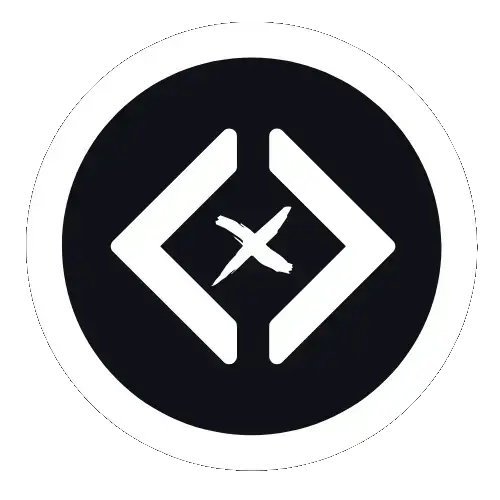
Written by CodexCode
Building the future of web development
Want to discuss about this post?
Join to our community discord & discuss about this post or find more information, resources & tips.